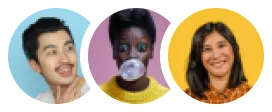%20(2).png)
%20(1).png)
.webp)












%20(2).png)
%20(1).png)
.webp)












%20(2).png)
%20(1).png)
.webp)












Customers can experiment with your products, on a platform of their choice, at their own pace until they find the right bet for them. Our augmented reality solutions display your jewelry, beauty, skincare, eyewear and other fashion accessories from every angle so customers choose the one that reflects every facet of their authentic self, thus informing their choices better.
What's TrendingCustomers can try before they buy to see what shape, color, size, and pattern looks flattering on them, encouraging them to make more purchases. When they see how a specific product looks on them via AR software in real-time, they are more likely to purchase.
Learn How
Virtual try-on experiences infuse confidence in the consumer & help them visualize what they're investing money in, leading to greater satisfaction and a low return rate. Having a crystal-clear view of what customers will be purchasing decreases the odds of them returning a product that doesn’t suit or flatter them.
Try NowmirrAR customers report increased pipeline and
improved sales velocity as a result of focusing on
Event-led Growth
$1.1Mn
Influenced pipeline
creation
$270k
Pipeline created withEvent-led Growth
600%
Boost in sales conversion
100k+
Concurrent attendees
transforming GTM
70%
Events had 50-70%show rate
4900%
Increase inAudience Growth

Just fill out the form and we’ll get back to you within 24 hours!